Effective January 1, 2023, if you have received municipal or Band Council approval for a temporary outdoor physical extension (temporary patio), you must notify the AGCO before you start selling and serving liquor on this temporary patio.
You will need to tell us:
- The start date that liquor will be sold and served on the temporary patio
- How many months per year you have been approved to operate the temporary patio
- The months that you intend to operate the temporary patio
- The expiry date of your approval (if applicable)
- A description of the location and dimensions of the temporary patio
- Any conditions specified on the approval by the municipality or Band Council
You must also notify us if your approval is suspended or withdrawn, or if the conditions of the approval are changed or added:
You do not need to notify us if your temporary patio was approved by the AGCO.
To notify us, you must submit a regulatory submission through your iAGCO account online.
How to make a regulatory submission
To make a regulatory submission:
- Login to iAGCO :
The first time you log in, you will see the New Task page. Select Alcohol.
Image
This is your Dashboard.
Navigate to the Licences/Permits tab in your dashboard and select the licence you are submitting a report for.
Image
On the Liquor Sales Licence page, under Activities, Select Submit a Regulatory Submission and/or Notification.
Image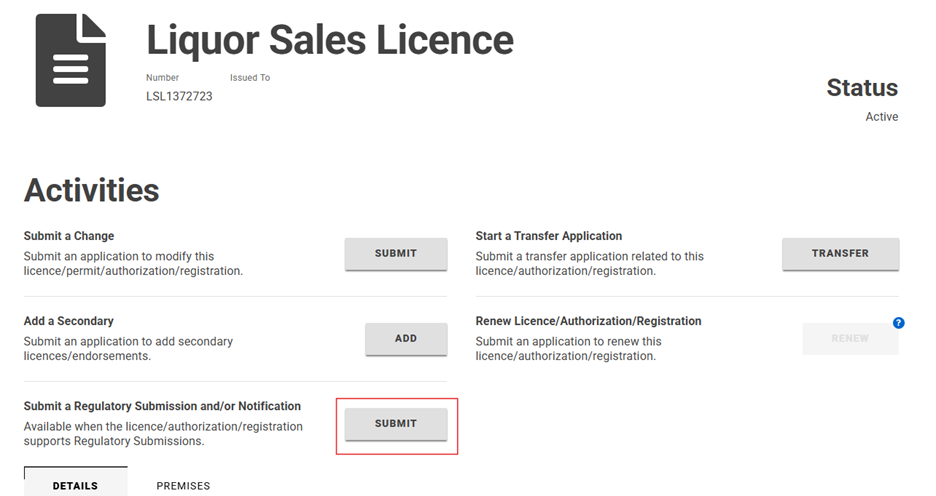
- Select the Regulatory Submission you wish to submit:
- Submit Notification of Your Temporary Outdoor Patio Approved By a Municipality or Band Council
Submit Changes Related to Your Temporary Outdoor Patio Approved By a Municipality or Band Council
Image
Under Contact Information, enter your information or click Use My Information to automatically fill in your contact details. Indicate your role (Submitter’s Role).
Image
Answer the questions on the following screen. Click Next.
Image
On the Documents page, select “upload file” to upload supporting documents that indicate any specified conditions on the approval (if applicable).
Image
Then select the document type from the drop-down menu.
Image
Before completing the notification process, you must declare that all information in your submission is true and correct to the best of your knowledge.
Image
Take note of the File Number from the confirmation page or from your email notification, in case you need to reach out to ACGO Customer Service for support. You can also find the file number and summary of your notification under the Regulatory Submissions tab on your dashboard.
Image